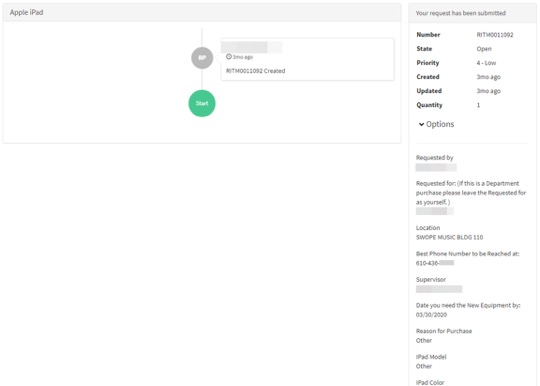Making Requests
You can make a request to order or borrow devices such as computers, phones, ports, tablets, request or order software, request training and consultation for Multimedia or D2L, request device reconnections after office moves, and obtain access/permissions for mailboxes, systems, storage, etc.
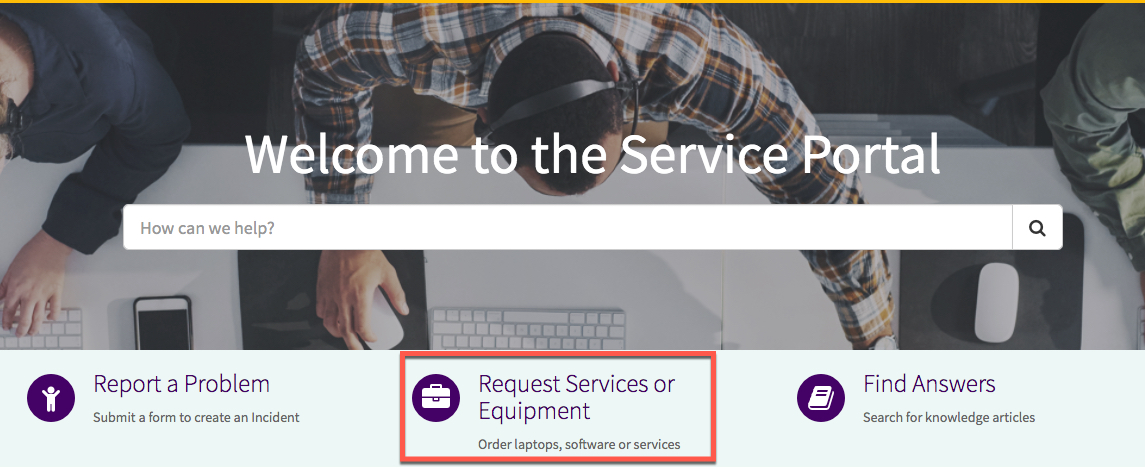
1. To purchase new equipment or access to services, click on Request Services or Equipment.
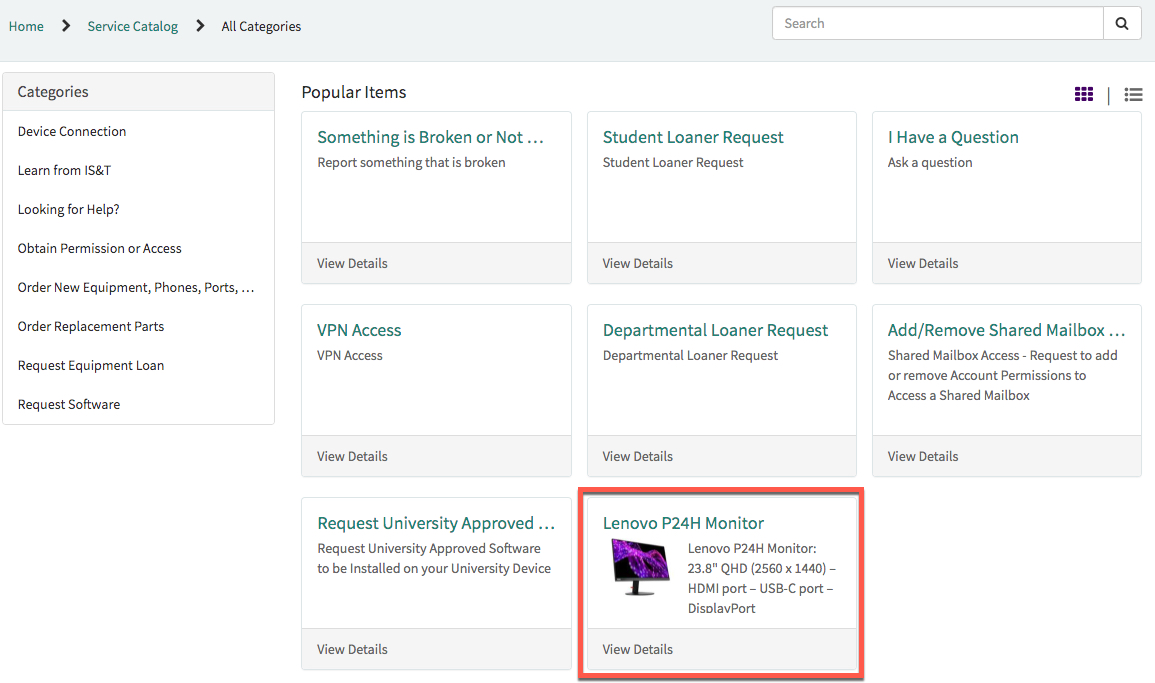
2. You will see a list of Popular Items. Select an item or service.

3. If your desired item is not in the list, use the search box to find an item. For example, let's search for a name change. We begin by typing the word name to find the Name Change item.
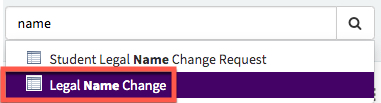
4. Next, we select Legal Name Change from the search results.
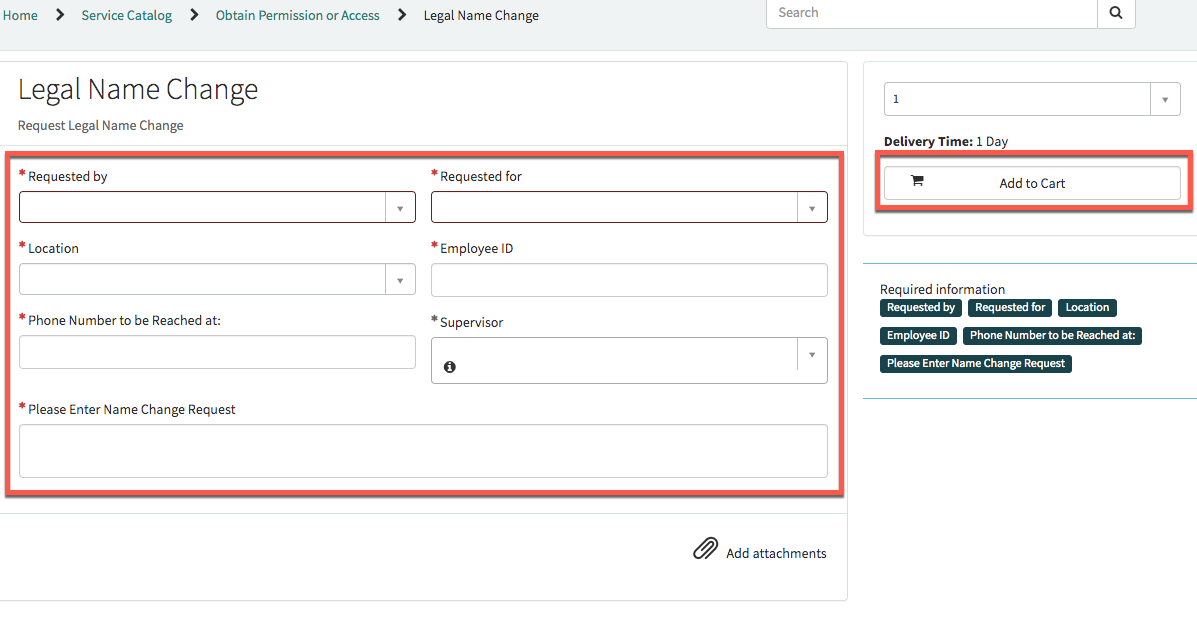
5. A form will appear that you must complete. All fields that have an asterisk are required.
- Since you are already logged in, your name will appear in requested by and for.
- Enter a phone number.
- Enter the details of your request.
- Then select Add to Cart.

6. To finish your request select View Cart in the green banner that appears above the form.
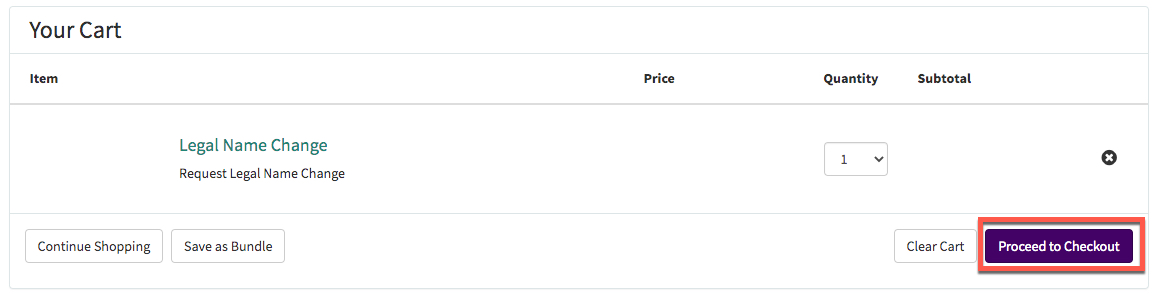
7. In order to complete your request you must click Proceed to Checkout.
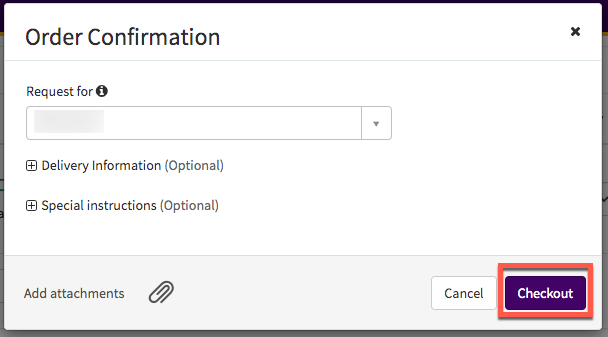
8. Confirm your request by selecting Checkout. This completes your order.
My Requested Items Widget
The My Requested Items Widget (highlighted in red below) displays all items you have requested using the Catalog.
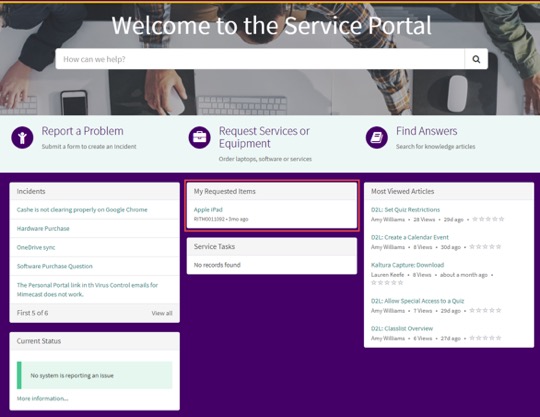
You can click on the item(s) to open them to get more information as shown below.